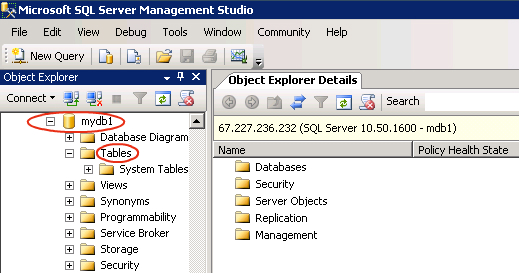How to access the MSSQL 2008 database using Remote Database Connectivity?
How to access the MSSQL database using Remote Database Connectivity?
Follow the below to access your MSSQL database through 'Remote Database Connectivity'->
Initially you should have installed the Microsoft SQL Server Management Studio software tool in your computer for accessing your database through the Remote Database Connectivity method.
Step 1: Open the Microsoft SQL Server Management Studio.
Step 2: Enter your Server Name as :- 72.29.72.36\MSSQLSERVER2008
Step 3: Enter your database username, password and now click 'Connect' button.
Step 4: Then you will find your database listed on the top left hand side of the screen.
Step 5: Click on the database name and the database list will appear.
Step 6: Now you can access, create tables and views in the database list.
Step 7: Finally, log out from your account when you have completed your work.